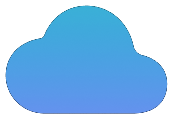PDF to Image Converter
Turn every page of your PDF into a high-quality image. Choose from JPG, PNG, or WebP, adjust quality, and download everything in a ZIP file.
How to Convert PDF to an Image — 3 Quick Steps
A fast, private way to turn PDF pages into shareable image files. Works offline in your browser.
1. Upload PDF
Select or drag and drop your PDF file. The tool will quickly process it and show a preview.
2. Choose Format & Quality
Select your desired output format (JPEG, JPG, PNG, or WebP) and adjust the image quality slider.
3. Convert & Download
Click 'Convert' to process the file in-browser and download a ZIP archive containing your images.
Why Choose This PDF to Image Converter?
Designed for speed, privacy, and quality. Convert PDF pages to the format you need without ever uploading your files.
Multiple Image Formats
Convert each PDF page into a crisp JPEG, JPG, PNG, or WebP file, giving you the perfect format for any use case.
100% Private Conversion
The entire conversion process runs in your browser. Your files are never uploaded, keeping your data secure on your device.
Adjustable Image Quality
Use the simple quality slider to control the output size and clarity of your JPEG or WebP images, finding the perfect balance.
Batch ZIP Download
Get your converted images instantly. All pages are bundled into a single, convenient ZIP file for easy downloading.
Streamline Your Document Workflow
Converting a PDF to an image is often just one step in a larger process. Our suite of tools can help you prepare your documents before and after conversion.
- Need to combine multiple reports before converting them to images for a presentation? Use our Merge PDF tool first.
- Want to add a 'DRAFT' or 'CONFIDENTIAL' stamp to your pages before converting? Our PDF Watermark tool can do that in seconds.
- If you only need the images *inside* the PDF, not the whole page, our All-in-One Image Converter will soon support image extraction.
When to Convert a PDF to JPEG
Use JPEGs when you need image files for quick display, sharing, or embedding. JPEGs are simple, widely supported, and load faster in browsers and apps than PDFs. Convert when you want static visual representations of pages rather than editable or searchable documents.
When to choose JPEG (concrete cases)
- Social sharing: post single pages or slides on Instagram, Facebook, LinkedIn, or Twitter where images perform and PDFs do not render inline.
- Presentation slides: insert page images into PowerPoint, Keynote, or Google Slides when you need exact visual fidelity without importing the PDF document structure.
- Website thumbnails and previews: generate small, fast-loading previews for article pages, galleries, CMS cards, and search-result thumbnails.
- Email attachments: send specific pages as images to ensure recipients can preview without downloading a PDF viewer.
- Archival thumbnails: build a quick visual index of many documents for visual search or catalogs.
- Client proofs and design reviews: share flattened page images to lock layout and appearance without enabling edits.
- Mobile-first sharing: deliver content to recipients who expect images in their messaging apps rather than attachments.
When not to convert to JPEG
- Retain the PDF if you need selectable/searchable text, exact vector fidelity, layers, forms, or embedded fonts.
- Do not convert if you require lossless archival or later text extraction — converting to JPEG discards vector data and makes text an image.
- Use PDF or TIFF for high-end print workflows that require CMYK and precise color management.
Practical Conversion Guidelines
- Resolution: choose DPI based on use. For web/social, 72–150 DPI is sufficient. For presentations or prints intended for laser/inkjet, use 150–300 DPI. For professional print, prefer 300 DPI or keep the vector PDF.
- Quality setting: set JPEG quality between 70–90 to balance size and clarity. Use 85+ for text-heavy pages to preserve legibility.
- Color profile: export to sRGB for web and social. For print workflows requiring CMYK, keep the PDF and export through a proper print pipeline.
- Transparency: JPEG does not support transparency. If the content needs transparency or lossless detail, use PNG or WebP instead.
- File naming: include the source name and page number for organization, e.g., `report-v2_p05.jpeg` or `clientname_invoice_2025-10_page_03.jpeg`.
- Batch handling: split very large PDFs into smaller batches to avoid browser memory issues; bundle results into a ZIP for download.
- Extract vs convert: use “Extract images” when you only need embedded photos (these may be higher quality and original format). Use “Convert pages” to capture the full page layout as a flattened image.
- OCR and accessibility: converting to JPEG removes selectable text and built-in accessibility tags. If accessibility or text-search is required, perform OCR on the PDF before or instead of converting. Add alt text and captions to images after upload.
- Compression targets: for web thumbnails aim for <200KB where possible; for full-page visuals allow larger sizes but keep under practical limits for page load times.
- Post-process: crop margins and straighten pages before exporting if you want focused visuals; use an image compress tool when you need smaller assets without visible quality loss.
Filename & Delivery Best Practices
- Use a consistent pattern: `<project>-<doc>-p<page>` or `<client>_<doc>_page_<num>`.
- Include date/version when sharing externally: `proposal_v3_2025-10_p02.jpeg`.
- Bundle multi-page exports into a ZIP named after the source PDF for single-click downloads.
- Provide a small README or index file in the ZIP if delivering many images, listing page numbers and descriptions.
Performance and Device Notes
- Large PDFs with many high-resolution pages will consume browser memory; split into batches or process on a desktop with more RAM.
- Test quality + filesize tradeoff on a representative page before batch exporting all pages.
- For repeatable workflows, automate naming and zipping to reduce manual errors.
Technical Tradeoffs Summarized
- JPEG = smaller, widely supported, lossy, no transparency, not searchable.
- PDF = editable/vector, searchable, print-ready, larger or more complex to preview.
- PNG/WebP/TIFF = alternatives when you need lossless, transparency, or better quality for graphics.
Secure, Browser-based Conversion
This converter runs fully in your browser to keep your files private and the process fast.
- Your file is opened locally by your browser — it is never uploaded.
- The conversion from PDF to your chosen image format happens on your device, so processing starts immediately.
- You download the generated images directly; nothing is ever stored on our servers.