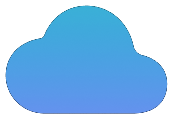Add Watermark to Your PDF Instantly — (100% Secure)
Instantly add a text or image watermark to your PDFs. Customize the position, rotation, and opacity with a real-time preview. 100% free and private.
How to Put a Watermark on a PDF in 3 Simple Steps
Our tool makes it easy to protect your documents. The entire process is fast, secure, and happens right in your browser.
1. Upload PDF
Select or drag and drop the PDF file you want to add a watermark to. The tool works entirely in your browser for complete privacy.
2. Design Your Watermark
Choose text or image, then customize the content, opacity, rotation, position, and tiling options.
3. Apply & Download
Click 'Add Watermark' to instantly process the file and download your new, securely watermarked PDF.
A Powerful & Private Watermarking Tool
Our PDF watermarker provides all the features you need to protect and brand your documents without compromising on speed or security.
Live Watermark Preview
See exactly how your watermark will look on your PDF in real-time before you apply it, ensuring a perfect result every time.
Text or Image Watermarks
Choose between adding custom text (like 'Confidential' or 'Draft') or uploading your company logo for professional branding.
Full Customization Control
Adjust the watermark's opacity, rotation, and position. Place it in a corner, center it, or tile it across the entire page.
Complete Privacy
Your confidential reports and documents are processed in your browser. They are never uploaded to a server, ensuring total privacy.
Why Watermark Your PDFs?
Watermarking is an essential practice for protecting intellectual property, reinforcing brand identity, and managing document status. It serves as a clear, visual indicator of ownership and intent.
- Copyright Protection: A visible watermark with your name or logo is a strong deterrent against unauthorized use, copying, or redistribution of your creative or business documents.
- Branding & Promotion: Consistently apply your company logo to proposals, reports, and marketing materials to increase brand recognition and present a professional image.
- Document Status: Use text watermarks like "DRAFT," "CONFIDENTIAL," "FINAL," or "FOR REVIEW" to clearly communicate the state of a document and prevent misunderstandings.
- Traceability: In sensitive environments, unique (but subtle) watermarks can be applied to documents shared with different parties, helping to trace the source of a leak if one occurs.
After watermarking, you can make your document easier to share by using our PDF Compressor, or combine it with other reports using the Merge PDF tool.
The Advantage of Client-Side Security
Unlike many online tools that require you to upload your sensitive documents to their servers, our converter operates entirely on your device. This "client-side" approach offers significant benefits:
- Complete Privacy: Your sensitive reports, contracts, or personal documents are never transmitted over the internet. They stay on your computer, eliminating any risk of data breaches or unauthorized access.
- Remarkable Speed: With no upload/download delays, the watermarking process is almost instantaneous. The tool leverages your computer's processing power for desktop-like speed in a web browser.
- No File Size or Usage Limits: Because we don't use servers for processing, we don't need to impose restrictions. Watermark as many files as you need, as often as you want.
Best Practices for Effective Watermarking
A good watermark protects your document without making it unreadable. Here are some tips:
- Opacity is Key: Set your watermark's opacity between 10% and 30%. This makes it visible enough to be a deterrent but transparent enough not to interfere with the content.
- Placement Matters: For tiled watermarks, a diagonal rotation (-45°) is often most effective. For a single watermark, the center or bottom-right corner are standard, professional placements.
- Text vs. Image: Use a text watermark for clear status indicators like "DRAFT". Use an image (logo) watermark for branding. For image watermarks, a high-resolution PNG with a transparent background works best.
- Keep it Simple: A complex, colorful watermark can be distracting. A simple, grayscale logo or text is often more professional and just as effective.